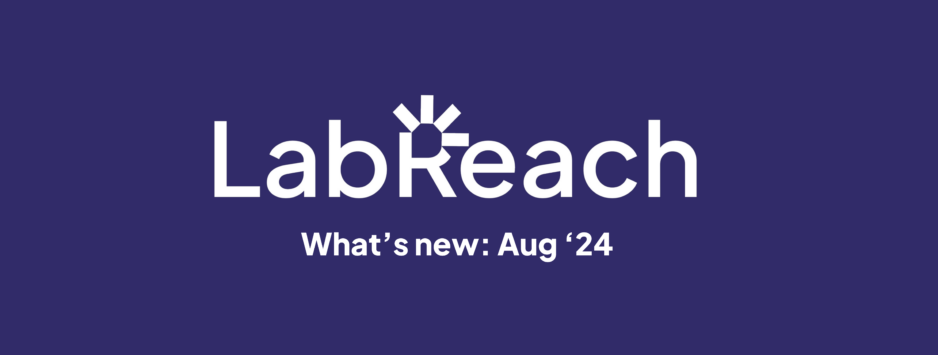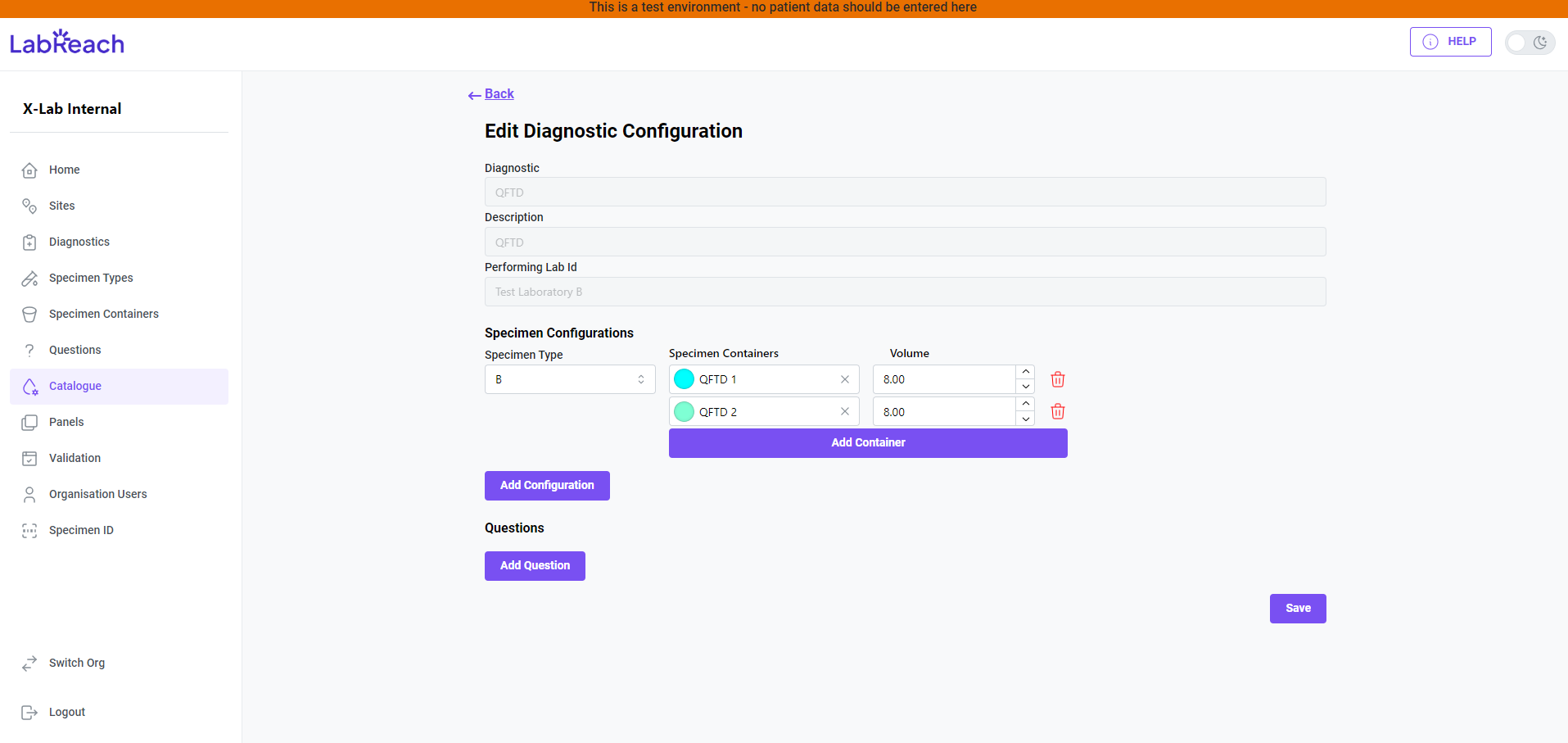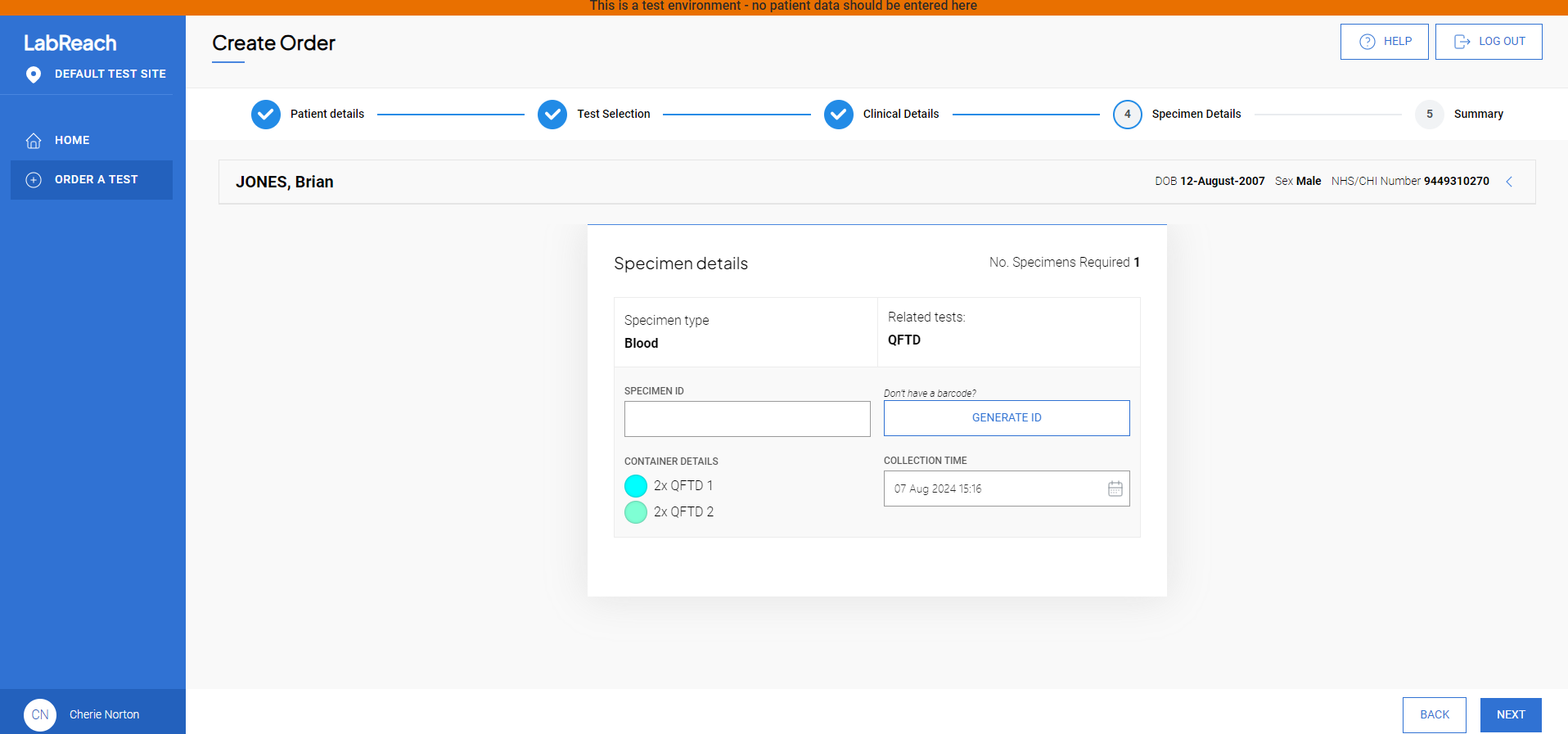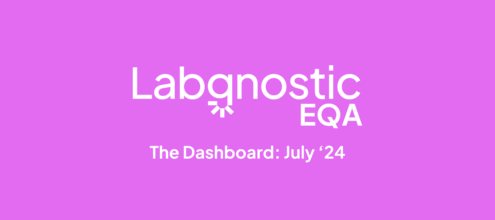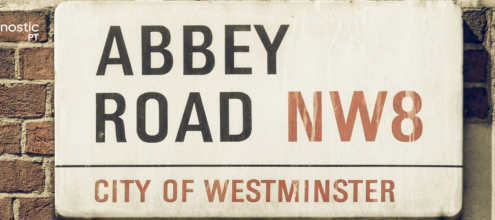At X-Lab we are constantly developing our electronic order comms for remote requesters that sit outside of mainstream healthcare networks (e.g. occupational and sexual health, prisons, etc.).
LabReach has been adding features throughout summer to improve workflows both for labs and test requesters.
The product developments were all geared towards reducing repeat work for both labs and requesters.
Take a look at what’s new below ↓
Configure specimen IDs: Sync IDs with your lab system
Labs can now configure LabReach to send them a specimen ID in the format that their lab system expects. This removes the need for a lab to re-assign a specimen ID when booking in and enables more automatic and efficient workflows for the lab.
This configuration will be based on 3 template options:
Random string
The default choice will generate a random string as the specimen ID. Labs will then re-assign a local specimen id when booking in the sample as per the default workflow.
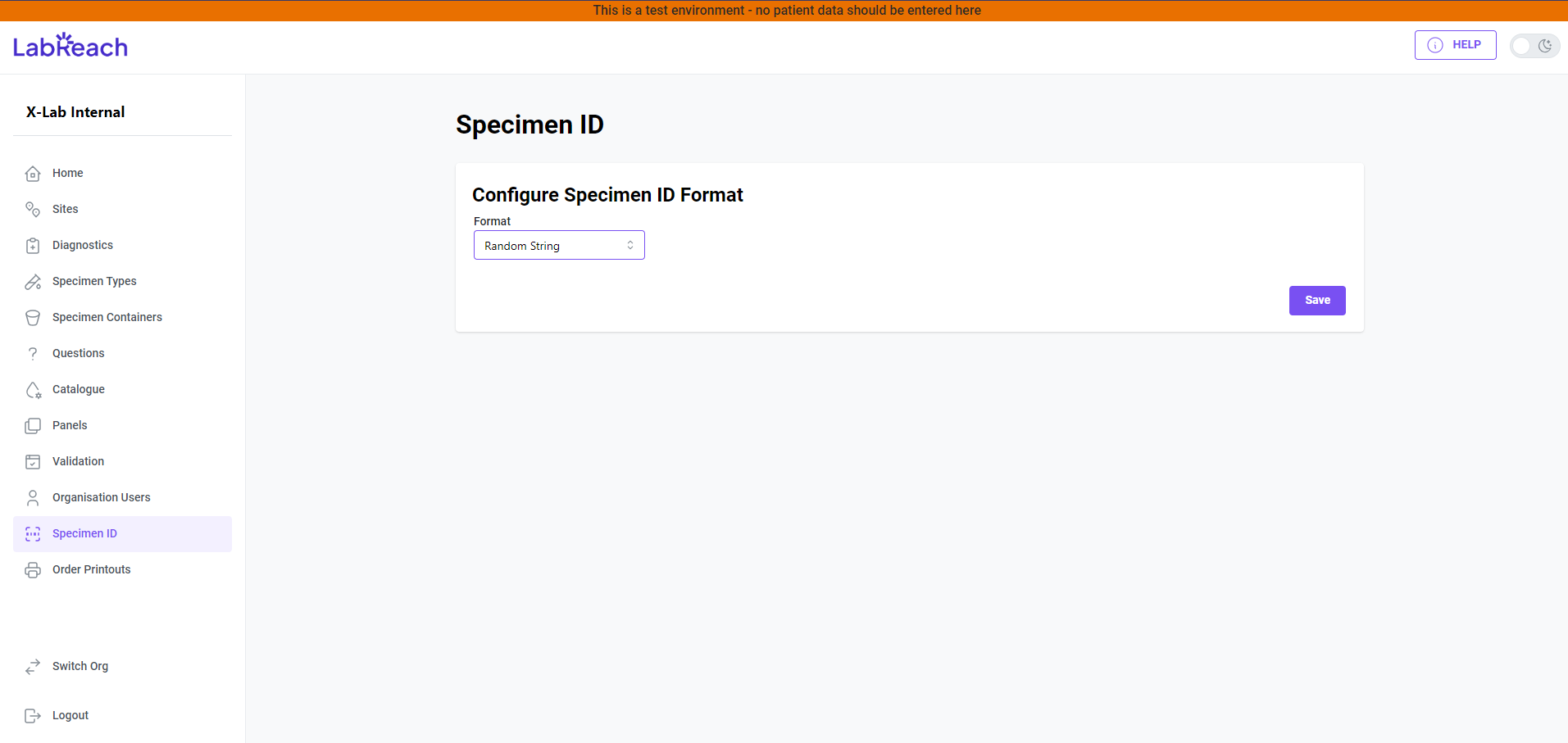
Telepath
If your lab system is Telepath you can select this template to generate specimen IDs in the format for Telepath. LabReach will automatically generate the check digit.
You can define a range for the IDs to ensure that only available IDs are generated from LabReach.
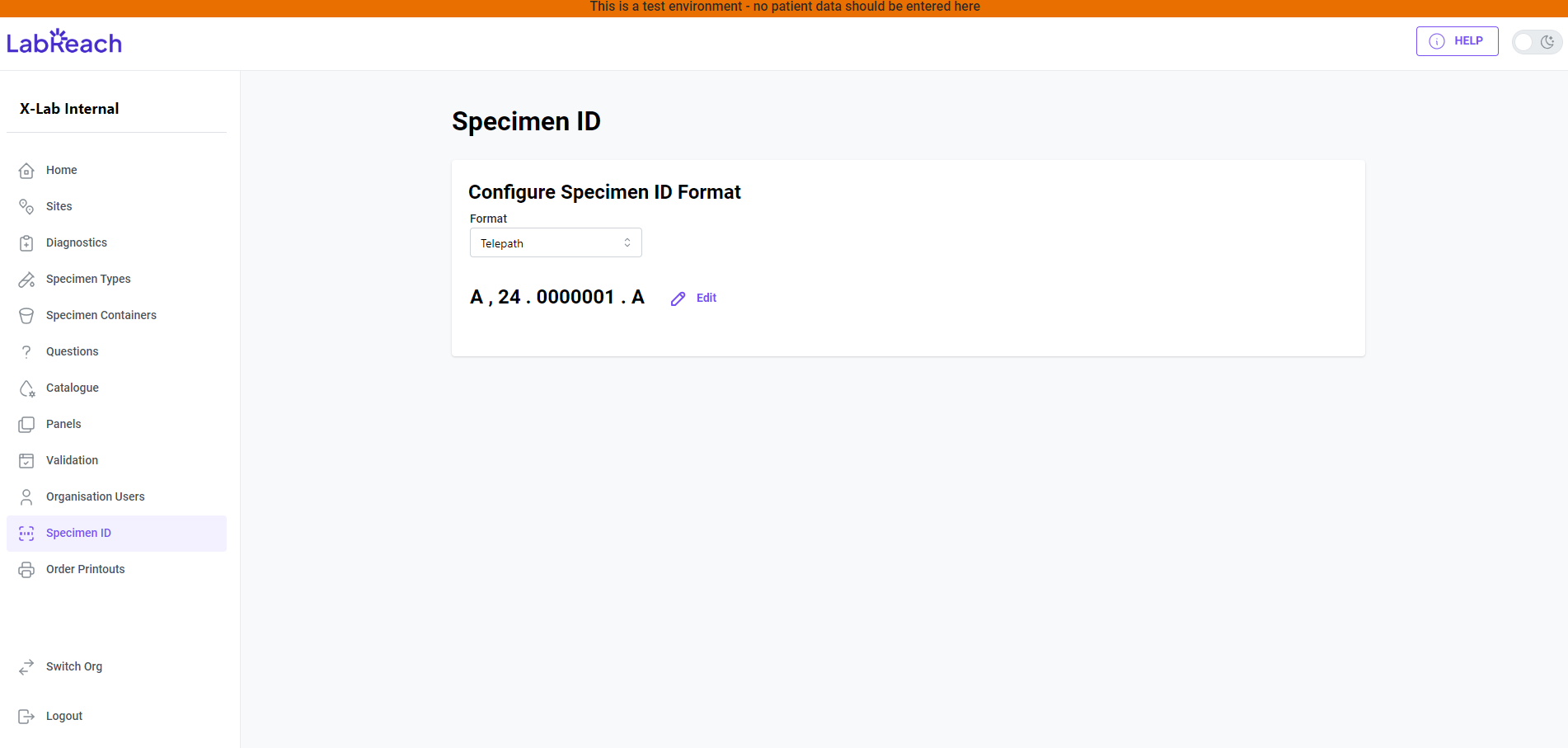
WinPath
If your lab system uses WinPath System, select the Winpath template to generate specimen IDs in the following format.
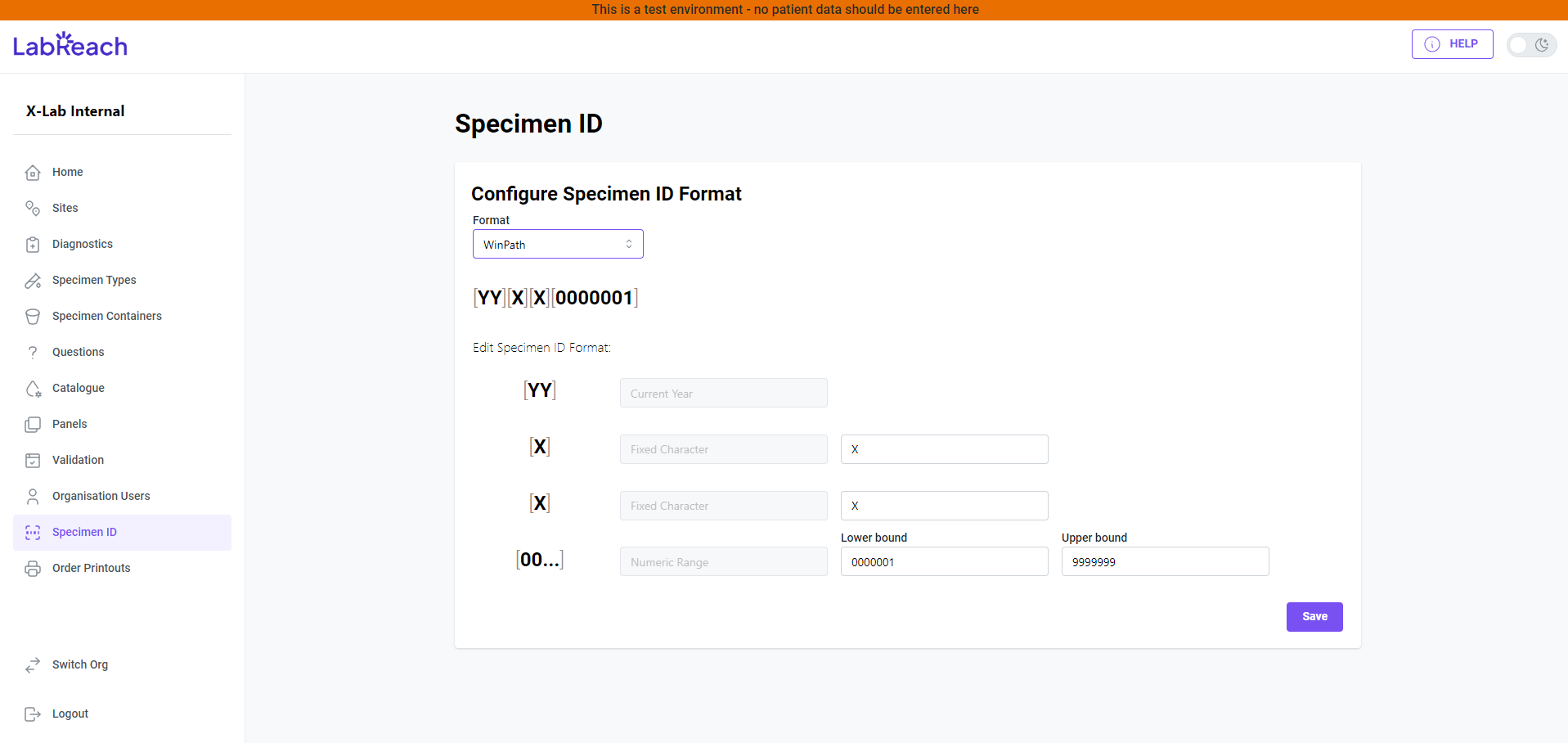
How to configure the specimen IDs
This feature is accessible via the main menu of the admin portal. Users with the LabAdmin role have the permission to configure this as needed.
When enabling this feature, the order workflow for requesters will be exactly the same as before. The booking-in process for the lab should be quicker and easier when using this feature.
Generate multi-specimen IDs: Configure specimens to be collected across multiple containers
X-Lab Admins can now configure container packs for a single specimen type to be collected across multiple containers.
Some tests require multiple containers for a single specimen. This is because the specimen needs to be split across multiple containers for the lab to analyse it correctly.
Previously LabReach would require different orders to be created for the same specimen.
LabReach now allows requesters to create an order for a single specimen across several containers.
Each container in a pack will share the specimen ID and barcode, and you can print off the exact number of container labels required for the pack.
Container volumes and types are configured at a diagnostic level.
The combined volume of the individual containers in a pack should equal the total volume that the requester needs to collect for that sample type.
How it works: Example use case
- A QuantiFERON-TB Gold Test requires multiple containers of one specimen
- There are 4 containers in a pack with a fill level of 0.5 ml each
- The total volume for that diagnostic config is equal to 2 ml
- The requester is expected to fill 4 x 0.5 ml containers of the specimen type when ordering that test
Preset test configurations: Set diagnostic config on an organisational level
LabReach diagnostic configurations can now be created and assigned to new and existing sites.
This pre-configuration removes the need for lab admins to recreate configurations at site level.
Instead, they can configure a diagnostic on an organisational level, then extrapolate this across sites.
This new feature allows lab admins to reduce the effort and time to set up new sites. Moreover, specific diagnostic configurations can still be overwritten at site level if required.
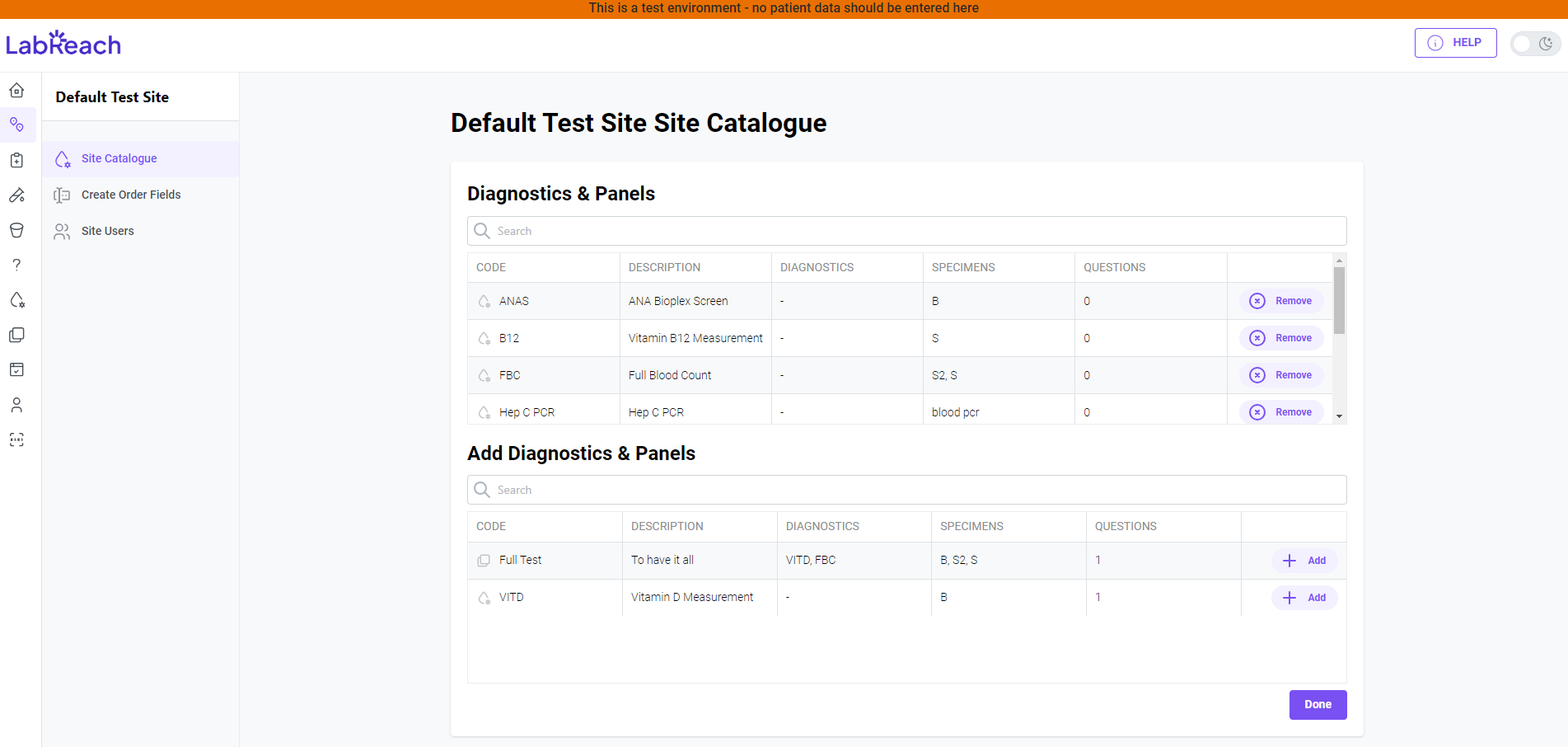
How it works
- Lab admins set up a diagnostic config just once at an organisation level
- Lab admins can then select from their set of pre-configured tests
- These are the tests admins wish to provide access to at a site level, removing the need to re-create config across multiple sites
- This feature also applies to panel configuration
- Lab admins can edit a configuration at a site level if there are site-specific changes that need to be made
- Adding a new diagnostic configuration, panel, or new test to a panel will not automatically be added at the site level; you need to add in the new diagnostic config to the site as desired
- Removing a diagnostic configuration or removing a test from a panel at organisation level will remove this from all sites where this configuration exists
- When editing a configuration at an organisation level, this change will be cascaded to every site where the configuration exists